Chatgptwriter
Write emails & messages, fix grammar mistakes, rephrase text, change writing tone, summarize text, and much more using ChatGPT AI
0 Reviews






What is Chatgptwriter?
ChatGPT Writer is a free AI tool that assists users in writing emails, fixing grammar mistakes, rephrasing text, changing writing tone, summarizing text, and more. The tool has over 700,000 users and is compatible with all Chromium-based browsers. It is applauded for providing high-quality responses and ensuring privacy by not storing user data on its servers. ChatGPT Writer supports all languages and offers a range of features like generating email drafts, translating text, fixing grammar mistakes, changing response tones, and more. Users can launch the tool by selecting text, using keyboard shortcuts, clicking the extension icon in the browser toolbar, or through Gmail's reply toolbar. The tool is trusted by companies worldwide and emphasizes user privacy by using industry-standard encryption measures. ChatGPT Writer offers various use cases, including generating email responses, changing response tones, fixing grammar and spelling mistakes, rephrasing text, and summarizing content. The tool is available as a free extension for Chrome, Brave, and Edge browsers.
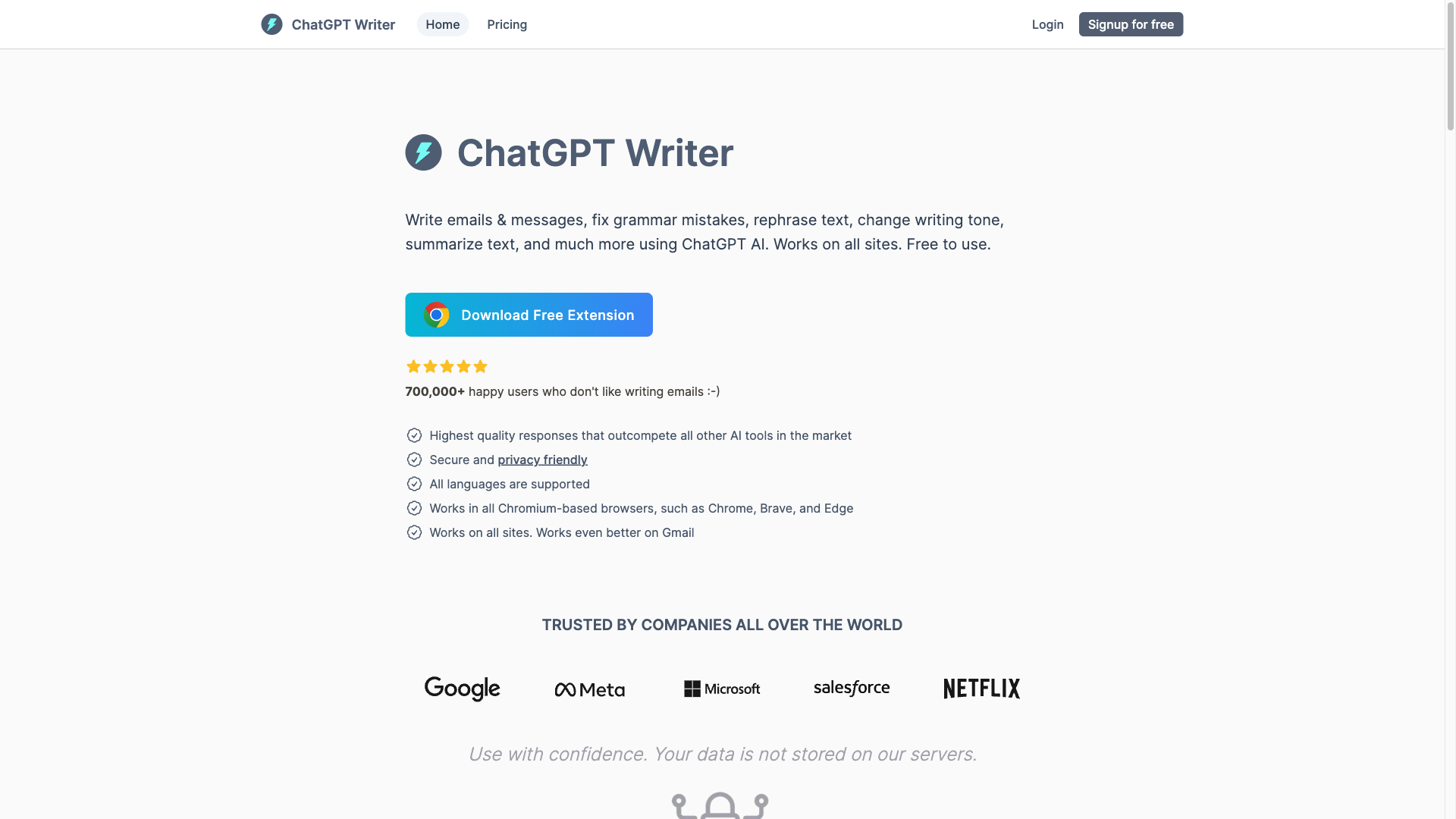
How To Use Chatgptwriter
- ✅ Enter your command in the ChatGPT Writer input field to generate responses.
- ✅ Commands can be written in any language you prefer.
- ✅ Select text on any website to quickly open ChatGPT Writer.
- ✅ To set a keyboard shortcut to launch ChatGPT Writer, follow these general steps, which may vary slightly depending on your operating system: 1. **Determine the Launch Command or Script**: Ensure you have the command or script that launches ChatGPT Writer ready. 2. **Windows**: - Create a shortcut for the script or executable file. - Right-click on the shortcut and select "Properties". - Go to the "Shortcut" tab. - Click inside the "Shortcut key" box and press the key combination you want to use (e.g., Ctrl + Alt + G). - Click "OK" to save. 3. **macOS**: - Open "System Preferences" and go to "Keyboard". - Select the "Shortcuts" tab and then "App Shortcuts". - Click the '+' button to add a new shortcut. - In the "Application" dropdown, choose "Other" and locate your ChatGPT Writer application. - Enter the exact name of the menu command you want to create a shortcut for. - In the "Keyboard Shortcut" field, enter the desired key combination. - Save the changes. 4. **Linux**: - Open your system settings and find "Keyboard" or "Keyboard Shortcuts". - Look for an option to create a custom shortcut. - Add a new shortcut by specifying the name, the command/script to execute, and the shortcut key combination. Remember, specific steps may vary depending on your Linux distribution and desktop environment.
- ✅ Click on the ChatGPT Writer extension icon to use it.
Total Traffic For Chatgptwriter
Features
- ⭐️ 700,000+ satisfied users.
- ⭐️ Highest quality responses among AI tools.
- ⭐️ Supports all languages.
- ⭐️ Works on all Chromium-based browsers.
- ⭐️ Trusted by companies worldwide.
- ⭐️ Provides a video product demonstration.
- ⭐️ Private and secure - no data saved on servers.
Use Cases
- ⭐️ Sure, here are some guidelines and examples for generating replies to emails or messages: 1. **Acknowledge the Sender**: Begin by acknowledging the sender to show you have received and understood their message. Example: "Thank you for reaching out to me regarding..." 2. **Address the Content**: Address the main points of the email or message. Be clear and concise. Example: "I understand the concerns you have about the project deadline..." 3. **Provide Information or Action Steps**: Give any information needed or the steps you are planning or suggest taking. Example: "To resolve this, I will ensure that the team receives your feedback by tomorrow..." 4. **Close Politely**: End on a polite note by offering further assistance or simply thanking them again. Example: "Please let me know if there is anything else I can help with. Looking forward to your response." **Email Example:** **Email to a colleague about a meeting:** Subject: Meeting Schedule Adjustment Hi [Colleague's Name], I hope this message finds you well. I wanted to thank you for sending over the agenda for our upcoming meeting. I noticed I have a conflicting appointment during our originally planned time. Could we possibly reschedule our meeting to Thursday at 3 PM instead? Please let me know if this adjustment works for you or suggest an alternative. Thank you for your understanding, and I look forward to our discussion. Best regards, [Your Name] **Message Reply Example:** **Reply to a friend’s invitation:** Hey [Friend's Name], Thanks for inviting me to the dinner party on Friday! I’d love to come and catch up with everyone. Do you need me to bring anything? Let me know! See you soon! Cheers, [Your Name] By using these examples and guidelines, you can create thoughtful and effective email or message responses.
- ⭐️ Sure thing! Just let me know which tone you'd like the response to be in, whether it's formal, casual, friendly, or any other style you're aiming for.
- ⭐️ Keep responses short or make them longer.
- ⭐️ I'm here to help! Please provide the text you'd like me to review for grammar and spelling errors.
- ⭐️ Please provide the text you'd like me to rephrase for clarity.
- ⭐️ Sure, I can help with that! Just share the text you need summarized.
- ⭐️ Translate text to different languages.
- ⭐️ Ask questions on any topic.
Frequently asked questions
You May Also Like
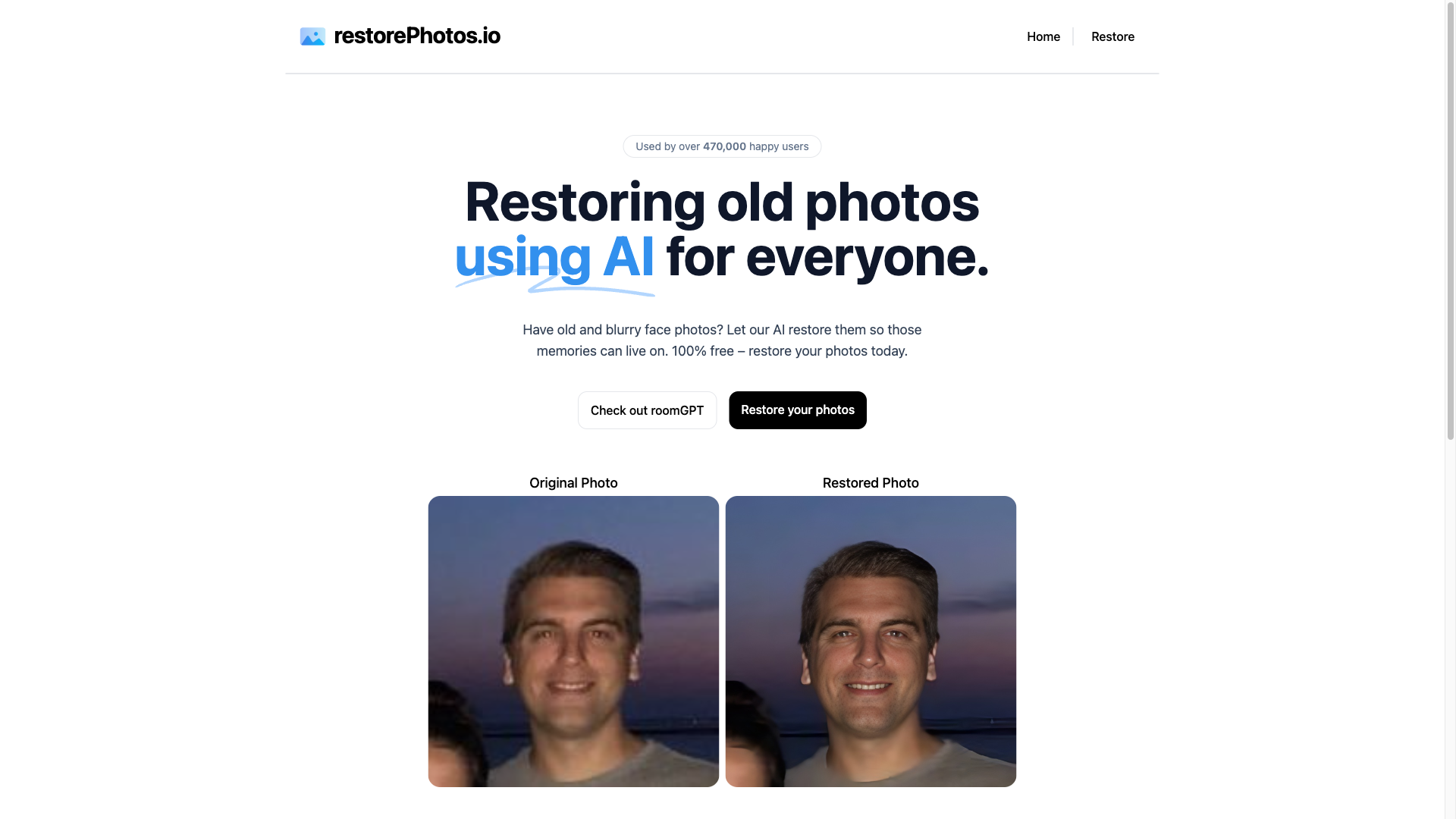
Restorephotos
Restore your old face photos and keep the memories alive
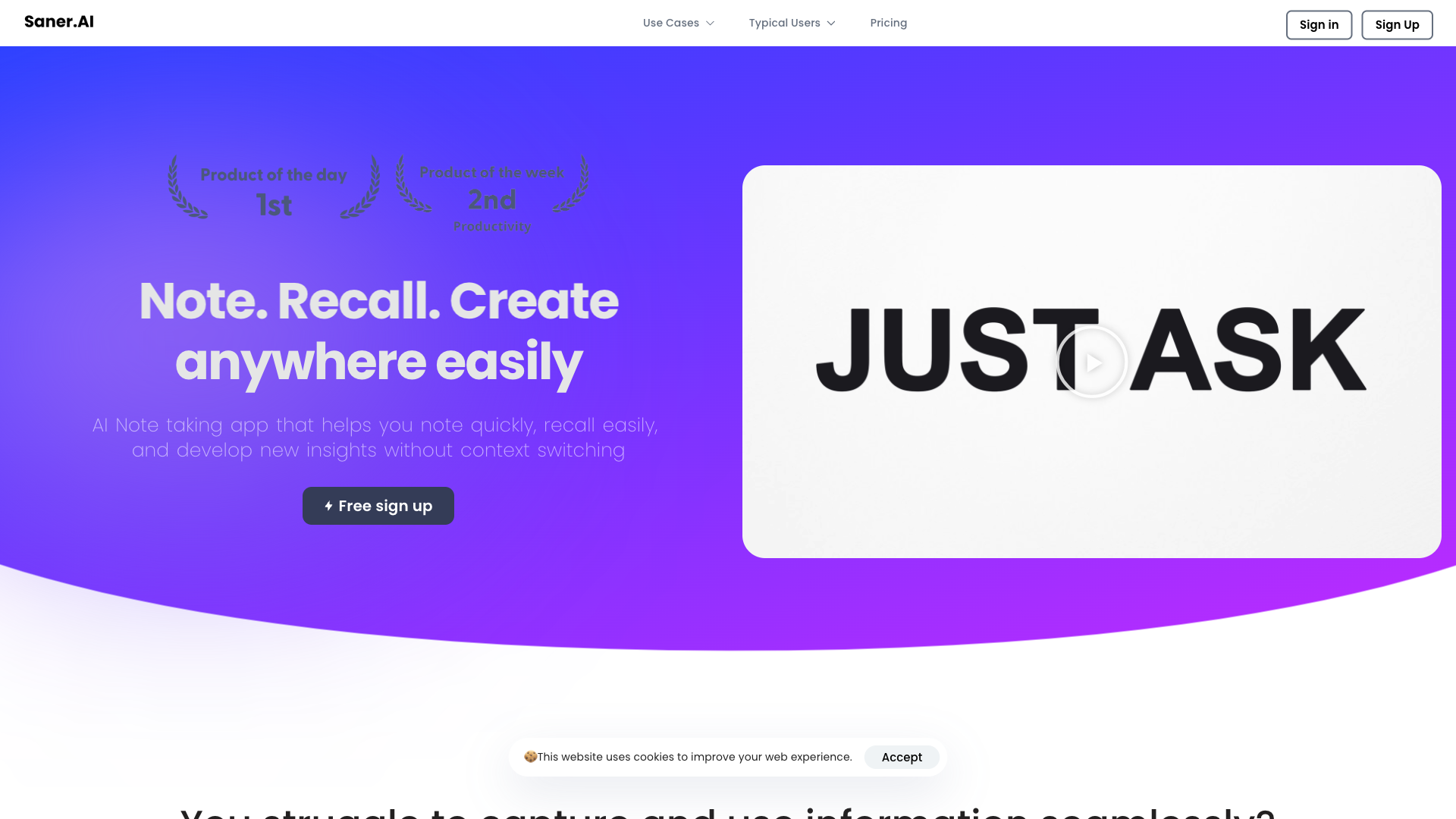
Saner.AI
Saner.ai is an AI note-taking app designed to help users take notes quickly, recall information easily, and develop new insights without needing to switch contexts.
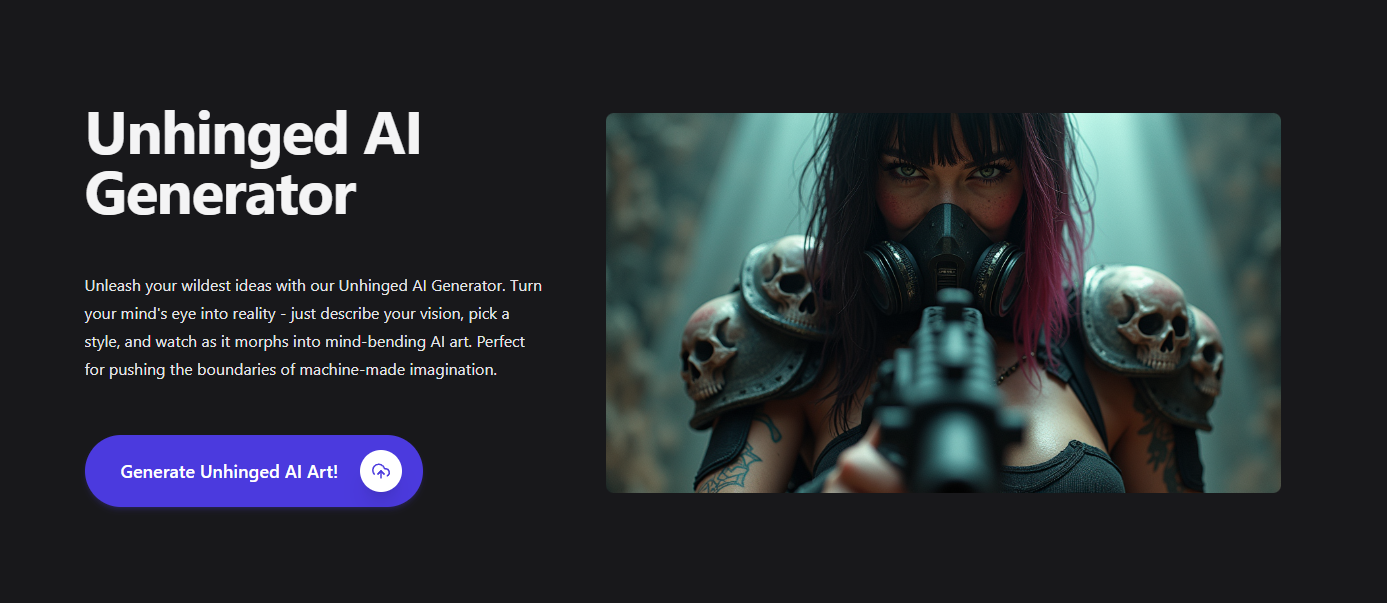
Unhinged AI
Unleash your wildest ideas with our Unhinged AI Generator
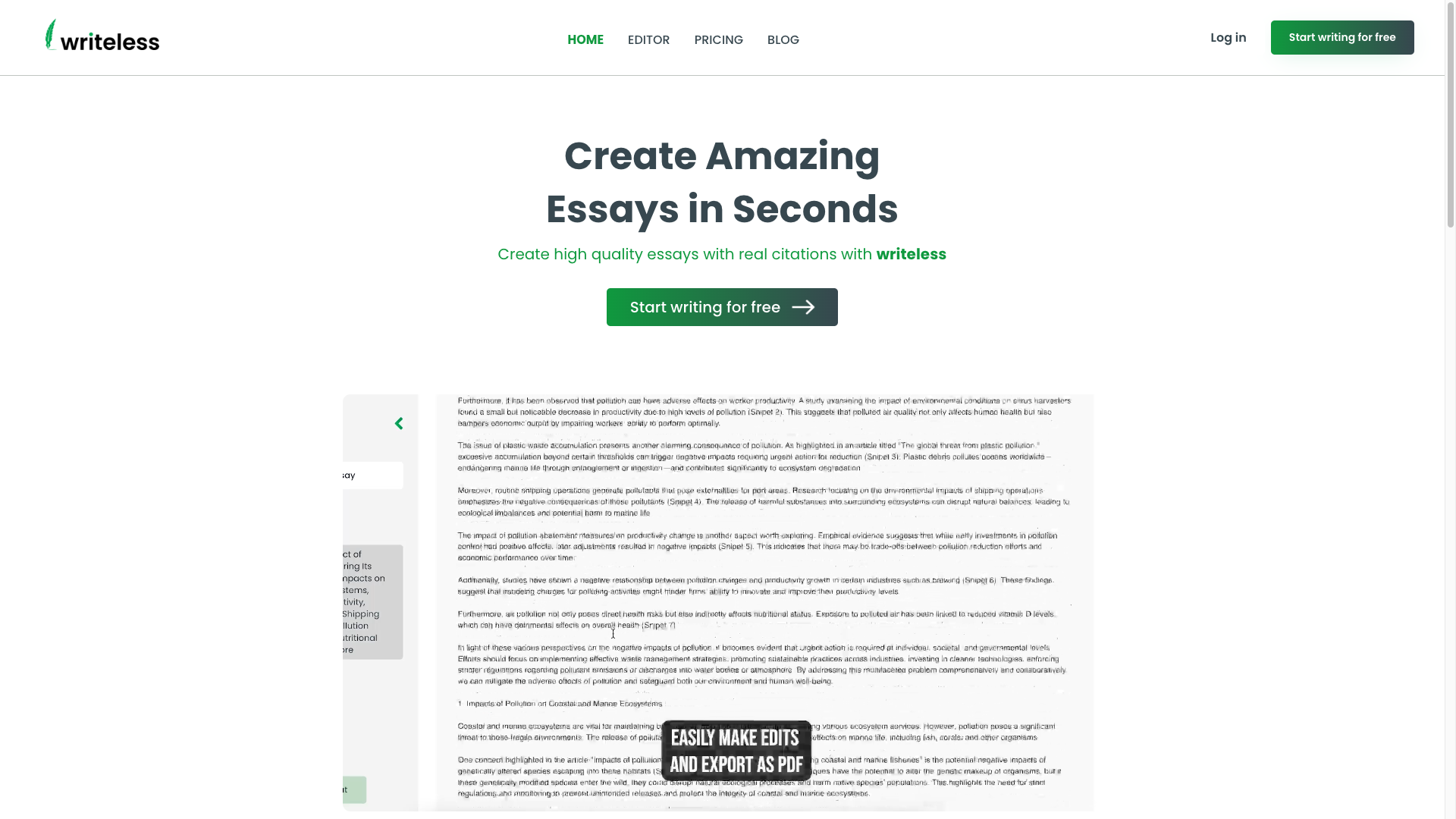
Writeless
Writeless generates amazing essays in seconds

